The link is at the top.
Done! Still doesn’t work with the latest kernel. Again, thanks for the help to get it working on an old monitor. Nice to know what the problem is.
Hello,
I am using AML-S905X-CC. I have tried with.
- Ubuntu ( ubuntu-22.04.1-preinstalled-base-arm64+aml-s905x-cc.img.xz )
- Raspbian OS ( 2022-09-22-raspbian-bullseye-arm64+aml-s905x-cc.img.xz )
Everything works fine, But i can’t print using my Brother’s Printer.
In Ubuntu it is printing one side, when it comes to double side printing it is not working.
In Raspbian, Not even triggering the print.
I am using Brothers HL-B2000D Printer.
Using cups for printer setup.
I have tried with variety of drivers. Still the issue remains.
If you have any idea, please look into this as soon as possible.
Thank you.
This is a general Ubuntu question unrelated to our SBC. We are not able to help you with general printer issues. You would have better luck on Google or Borther’s tech support.
Is there another way to make dtoverlay work on Le Potato using latest Raspian image?
Also does Le Potato with AML-S905x chipset support OTG? I am trying to find out if OTG is supported on this board and how to enable it.
Yes, use the ldto tool. Is there any overlay in particular?
OTG is supported on the top Type A port next to ethernet.
I am looking use it as a usb gadget device for KVM HID (Keyboard/Mouse). I don’t see that one on the list. What does the dts look like for this overlay please? Do i need to enable dwc2 module? I am running armbian Bullseye CLI.
Hello, I’m a bit loss with this, in raspberry pi I addedd dtoverlay=i2c-rtc,ds1307 at the end of config.txt to enable the ds1307 RTC, how can I achieve the same with the Le Potato?
Libretech wiring tool already has the overlay for that. You need to run sudo ldto list and then enable the i2c device overlay and then the i2c ds1307 overlay. If it works, merge it permanently.
My apologies, I read the wrong model number. You can use this repository for the wiring tool and add the overlay. GitHub - libre-computer-project/libretech-wiring-tool
Assuming you are running on i2c-ao pins, you can enable this overlay: libretech-wiring-tool/i2c-ao.dts at master · libre-computer-project/libretech-wiring-tool · GitHub
You might need to copy this file: libretech-wiring-tool/i2c-ao-ds3231.dts at master · libre-computer-project/libretech-wiring-tool · GitHub and change the compatible to reflect the driver compatible string for your RTC.
Run make at the root and the overlay should get created.
After it is created, run sudo ./ldto enable i2c-ao i2c-ao-ds1307. If it works, merge the overlay permanently so that it will be applied on next boot.
If you need more help, let us know and feel free to send a merge request for this new overlay after testing it.
Hello, thanks for your reply, I have been trying to add the overlay, but when I run make it says “make: Nothing to be done for ‘i2c-ao-ds1307.dts’”.
What I did was forked your repo, then added this file https://raw.githubusercontent.com/elvato87/libretech-wiring-tool/master/libre-computer/aml-s905x-cc/dt/i2c-ao-ds1307.dts, then downloaded it to my Le Potato using wget and tried sudo make i2c-ao-ds1307.dts and sudo make ARCH=arm CROSS_COMPILE=arm-linux-gnueabihf- i2c-ao-ds1307.dts and got the “nothing to be done” message.
Can you help me out? I’m a newbie with linux and device trees
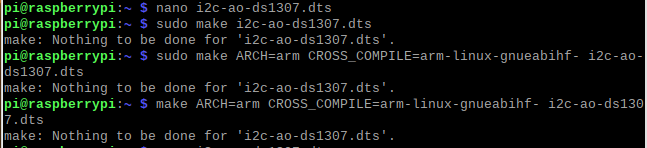
I also tried cloning the wiring tool, downloded my dts file in that directory and ran make, but overlay is not listed in the ldto list
You can just run make at the base of the directory. You don’t need to add flags or cross compile.
There are two ldto commands, 1 is the system ldto and 1 is the current directory ldto.
When you run sudo ldto enable i2c-ao-ds1307, it will search for the system one. You need to add ./ in front of the ldto to use the ldto in the current directory.
Make sure to enable i2c-ao before i2c-ao-ds1307 though.
@degreaser I also bought the Le Potato and a Renegade in order to use a 4K Samsung display. So far it’s just not worked at all on either machine in Ubuntu 22.04.01 or Raspbian 11. However, I can help with something here. The #WARNINGS you see in your output are because there’s a bug in parse-edid v3.0.2 for large display resolutions. I reached out to Matthew Kern (current author of read-edid) and he gave me a patch to fix it. If you want the fix, you can reach out to him as well - he was very responsive to email. You can find the website and email by running get-edid -h
Both boards are designed for 1080P UI with 4K videos. For Le Potato, 4K is best with CoreELEC. For Renegade, Android 10.
Just wanted to report that I had the same problem yesterday. My objective was to get Pi-hole running on the Libre Computer Board AML-S905X-CC. The initial OS setup was not smooth, but it’s working now.
Since I want to run it headless, and only use it for Pi-Hole, I decided to go with the Raspbian / Raspberry OS ‘lite’ version. I downloaded this image:
2022-09-22-raspbian-bullseye-arm64-lite+aml-s905x-cc.img.xz
Then following the install instructions I used the Raspberry Pi Imager (v1.7.2) to write to the SD card. Although I used the tool’s settings to customize the hostname and enable SSH, I actually got a device with the default hostname, no SSH, and the custom user I set up did not have its PW set (which was all a bit annoying to troubleshoot). Also, the locale and time zone settings were ignored. So I popped the card back into my laptop and followed the manual setup instructions, specifically:
* To enable SSH by default, create a blank file called ssh with no file extension.
* To setup an user by default, create a file called userconf.txt with one line in the format username:encrypted-password and replace username with the username you would like to use and encrypted-password generated from openssl passwd -6
(Except on that second bullet I copied the hashed PW from the ‘firstrun’ file in the root folder)
Then I was able to SSH into the device, change the hostname to the one I wanted, and then did the Pi-hole installation.
Bottomline: after using the RPI’s settings customizer the only piece that worked was that the user was created. No other settings transferred.
Hello. I was able to get my ‘Renegade’ setup. (I installed Raspbian) Just had a few things someone could help me with. First one, how to I transfer files from my SD Card over to my emmc memory card? I can’t seem to find an easy way to get do it. The other issue is with my external Wi-Fi card. So, I have both the SSH file and WPA file on the root of the SD card.
When I boot the system, It keeps giving me this error: “temporary failure in name resolution.” The wifi brand that was supposed to work is the: tp-link TL-WN725N. Not really sure what I’m doing wrong that it does not work.
So far, I just connect it to my portable router, then its setup to repeater mode (I think that’s what it’s called) and plugged into the Renegade. Works fine like that but, looking for a less messy solution. That’s basically the 2 problems I’m running into. Hopefully someone knows how to fix this. Would appreciate any help. thanks
- eMMC shows up as /dev/mmcblk0. If you plan to use it as the boot device, follow method 2.
- TL-WN725N has numerous revisions with different drivers. What is the output of
lsusb?
Hey all! Me again, with a very similar question that I asked from https://hub.libre.computer/t/ubuntu-22-04-1-jammy-lts-server-release-notes/63/23:
I am attempting to use a few of these boards as a Kubernetes cluster. As a part of that, I am attempting to set up Ceph block devices with the rbd kernel module.
$ sudo modprobe rbd
modprobe: FATAL: Module rbd not found in directory /lib/modules/6.0.19-02541-gd380b952927c.
I think this means I need to rebuild the kernel with the rbd module. Any pointers on how I can resolve?
Did you run sudo apt update && sudo apt dist-upgrade?
Yes. sudo apt update && sudo apt dist-upgrade followed by sudo shutdown -r now. Did this on all three Renegades running Raspbian (2022-09-22-raspbian-bullseye-arm64+roc-rk3328-cc.img.xz from the distro server). After completing those steps:
$ sudo modprobe rbd
modprobe: FATAL: Module rbd not found in directory /lib/modules/6.0.19-02541-gd380b952927c