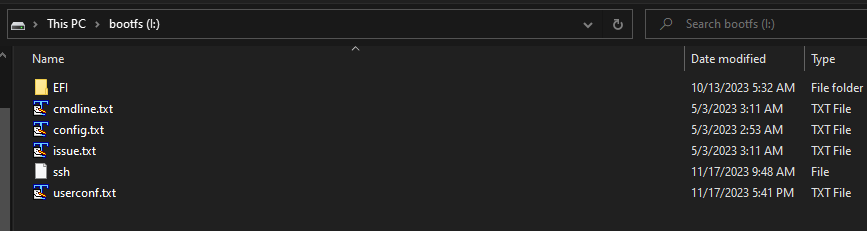Ok, silly me. That was it.
Thank you,
Michael
Will an image be released for aml-s805x-ac (la frite)?
AML-S805X-AC La Frite can use the standard +arm64 image. Make sure to flash the latest firmware first.
Hello, is there any news for Raspbian 12 Bookworm image for AML-S905X-CC since it was released recently?
We have internal beta already and will release it next week. It is not as good as Gnome + Mutter though.
hello
i trying to login with user that i create but with no success
i create in my ubuntu devices. cause with windows i cannot see the rootfs partition
after create “userconf.txt” and “ssh” i trying to login. i trying login with keyboard. but always said that i cannot login. so i want to make sure that i create the file with right way. or i have wrong path to take the file.
both file created with “sudo nano” command.
there is 2 partition
- “bootfs”/EFI/BOOT
- “rootfs”/boot/efi
where the exact file i must put in. if both is wrong. where i must put? am i have to create the folder by my self? cause it just said “/boot/efi”
i already try that 2 location above without success. could you help me
Directly in bootfs since it is mounted at /boot/efi.
It only works on first boot.
So I’ve been trying for a few hours now to setup a headless version of this and the problem i keep running into is not only that the default pi:raspberry login doesn’t work after a fresh image and adding the userconf.txt file as well as the ssh file, ssh doesnt work until after a second boot. Which I believe is causing the problem as was mentioned that it only works on the first boot.
pi:raspberry is no longer the default username and password on newer Raspbian images. See the release notes from Raspberry Pi.
Which image filename are you experiencing this issue?
Could not get SSH to work for headless setup with the standard Le Potato image. I was using 2023-10-10-raspbian-bookworm-arm64+aml-s905x-cc.img.xz
I hooked up a monitor and keyboard, and went through the setup instead. Even after enabling the SSH service, and changing “PasswordAuthentication” to “yes” in /etc/ssh/sshd_config I cannot log in via SSH.
Nevermind… for some reason the keyboard I was using was sending a £ instead of a # … However, I’m having issues with the OS becoming unbootable. The only things I did were updates and then use raspi-config in terminal to enable VNC. I’m about to do each one at a time, and see what is breaking it.
Using 2023-10-10-raspbian-bookworm-arm64+aml-s905x-cc.img
I am unable to get a static IP for pi-hole, I tried to get it in router, but for some reason it is not working
I looked at a lot of guide for Debian, but none apply to this version.
I have the feeling I should use the dhclient.conf but not sure how?
I wrote https://distro.libre.computer/ci/raspbian/12/2023-10-10-raspbian-bookworm-arm64-full%2Baml-s905x-cc.img.xz to a 128G uSD card with Etcher and booted my Le Potato, but it won’t get to GUI. It boots to a blank black screen with blinking cursor. If I CTRL+ALT+F1, it switches to show the boot messages for a moment, then immediately switches back to the blank black screen. The same occurs if I attempt with CTRL+ALT+F2 (F3, F4, F5) etc all show a login prompt, but can’t type anything into them because it immediately switches back to the blank black screen.
I am trying again now with the https://distro.libre.computer/ci/raspbian/12/2023-10-10-raspbian-bookworm-arm64-lite%2Baml-s905x-cc.img.xz image and it boots to the setup which allows me to login. I will try again with the full image, but I am really perplexed why it immediately switches back to the blank black screen if I switch away.
Is there some apt -y install xxx xxx xxx command to get from lite up to full ?
Most guides are written for Raspbian 11, not Raspbian 12. Either find a Raspbian 12 guide or use the Raspbian 11. For Pi-Hole, avoid the desktop version and use the lite image.
Use Win32DiskImager or something that can validate the data written to the MicroSD card to make sure that the image was properly written.
What display do you have?
Yes, https://distro.libre.computer/ci/raspbian/12/2023-10-10-raspbian-bookworm-arm64-full%2Baml-s905x-cc.img.xz validates as correctly written every time. I’ve tried multiple different cards and multiple different softwares for writing each card. Very exhastive. I think it might have to do with the switch to Wayland instead of X11, as Raspbian 12 wayland also has issues with most of my actual RPis, where X11 works flawlessly. This is just a guess, as since I can’t get access to the LePotato on boot, I don’t know what it is using, but if it is like the Raspbian for RPi, I need to switch to X11 to get any display back on those.
With Le Potato, I am using this Amazon.com display as le potato doesn’t support DSI and this display works very well with the Raspbian 11 full image.
**EDIT (to allow more postings - 3 post limit is pretty dumb)
Unfortunately, even using raspi-config to switch Raspbian12 to X11 off of wayland doesn’t fix the GUI, though it does allow me to finally CTRL+ALT+F1 away and get access to the terminal.
Using the eMMC booting to Raspbian11, I chroot to the uSD card at /media/pi/rootfs and run raspi-config > Advanced > Wayland > X11 and exit before rebooting, which using echo "boot_targets=usb mmc1 mmc0" > /boot/efi/boot.ini now boots from the uSD so my eMMC will remain working. With X11 selected:
2024-04-08 20:44:23 root@lepotato:~# kmsprint
Connector 0 (32) Composite-1 (unknown)
Encoder 0 (31) TVDAC
Connector 1 (34) HDMI-A-1 (connected)
Encoder 1 (33) TMDS
Crtc 0 (45) 1024x600@60.04 49.000 1024/5/13/270/- 600/2/3/17/+ 60 (60.04) P|D
Plane 1 (39) fb-id: 46 (crtcs: 0) 0,0 1024x600 -> 0,0 1024x600 (AR24 AB24 XR24 XB24 RG24 RG16)
FB 46 1024x600 XR24
2024-04-08 20:44:42 root@lepotato:~#
Well, I’ll be damned… after an apt -y update && apt -y dist-upgrade and switching BACK to Wayland, I FINALLY have GUI! Kind of. It thinks there is an extra screen (which it assigns as default) thankfully I can right-click on the blank desktop > Desktop Preferences > Menu Bar > Desktop 2 to get this working…
2024-04-08 20:50:32 root@lepotato:~# kmsprint
Connector 0 (32) Composite-1 (unknown)
Encoder 0 (31) TVDAC
Connector 1 (34) HDMI-A-1 (connected)
Encoder 1 (33) TMDS
Crtc 0 (45) 1024x600@60.04 49.000 1024/5/13/270/- 600/2/3/17/+ 60 (60.04) P|D
Plane 0 (36) fb-id: 53 (crtcs: 0) 0,0 64x64 -> 621,201 64x64 (AR24 AB24 XR24 XB24 RG24 RG16)
FB 53 64x64 AR24
Plane 1 (39) fb-id: 51 (crtcs: 0) 0,0 1024x600 -> 0,0 1024x600 (AR24 AB24 XR24 XB24 RG24 RG16)
FB 51 1024x600 AR24
2024-04-08 20:52:16 root@lepotato:~#
How do I get rid of this ghost Desktop1 ? 64x64 resolution? That seems very odd. Is it automatically assigning output to the composite video out? But it shows up as being on the HDMI connector?
**EDIT
I wonder if this weird 64x64 is why neofetch reports incorrect resolution:
2024-04-10 12:44:38 root@lepotato:~# neofetch
_,met$$$$$gg. root@lepotato
,g$$$$$$$$$$$$$$$P. -------------
,g$$P" """Y$$.". OS: Debian GNU/Linux 12 (bookworm) aarch64
,$$P' `$$$. Host: aml-s905x-cc
',$$P ,ggs. `$$b: Kernel: 6.1.84-15065-gd62f19f53075
`d$$' ,$P"' . $$$ Uptime: 15 mins
$$P d$' , $$P Packages: 1940 (dpkg)
$$: $$. - ,d$$' Shell: bash 5.2.15
$$; Y$b._ _,d$P' Resolution: 720x576i
Y$$. `.`"Y$$$$P"' Terminal: /dev/pts/2
`$$b "-.__ CPU: (4) @ 1.416GHz
`Y$$ Memory: 987MiB / 1947MiB
`Y$$.
`$$b.
`Y$$b.
`"Y$b._
`"""
2024-04-10 12:52:33 root@lepotato:~#