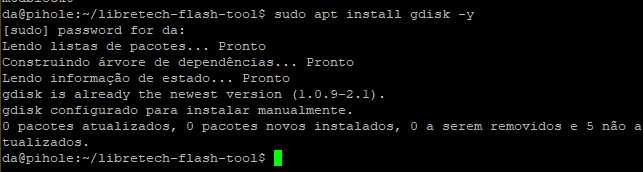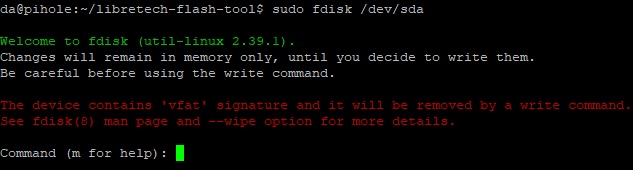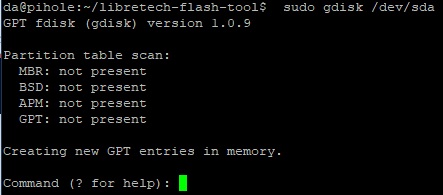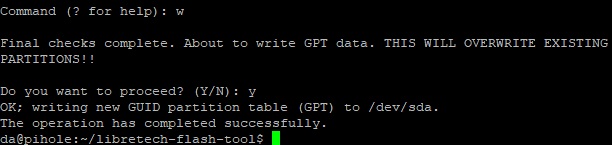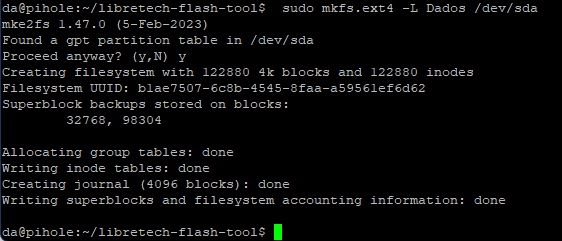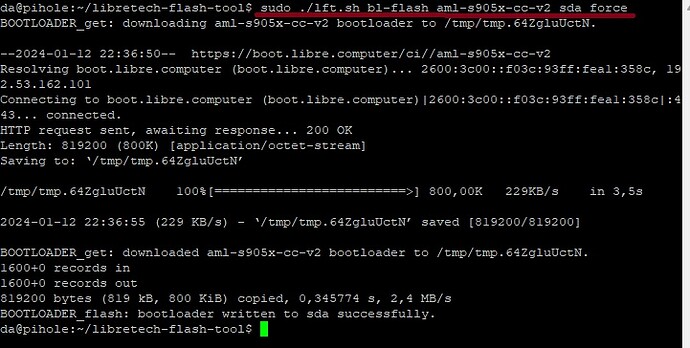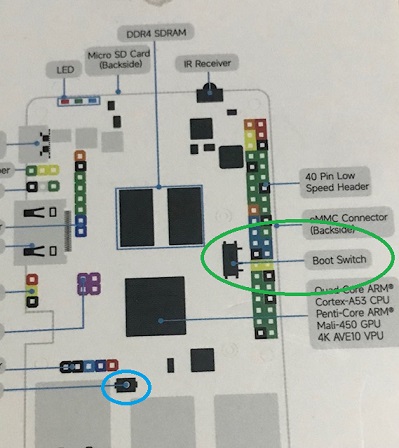I don’t understand much about Linux, and I would like to do the step by step guide for people like me with no knowledge of Linux. I have Ubuntu server on my sweet potato board. with a windows computer using putty access to sweet potato.
Now let’s connect the putty…
Then I copy the command in the terminal:
git clone GitHub - libre-computer-project/libretech-flash-tool

Now let’s enter the libretech-flash-tool folder with the command:
cd libretech-flash-tool

Now let’s find out which disks are connected with the command:
./lft.sh dev-list
It lists all the disks on the board.

Now insert the adapter with the micro SD into the board

Now we run the ./lft.sh dev-list command again to find out the name of the micro sd

see that an SDA appeared which means that the micro sd card is called SDA
Now let’s install gdisk with the command:
sudo apt install gdisk -y
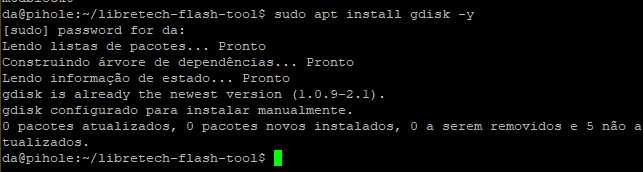
Now let’s prepare the micro SD, let’s delete its partition with the command:
sudo fdisk /dev/sda
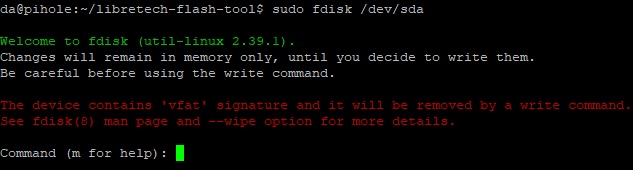
Now press the d and enter key and the w and enter key to exit.
Now let’s create a partition with the command:
sudo gdisk /dev/sda
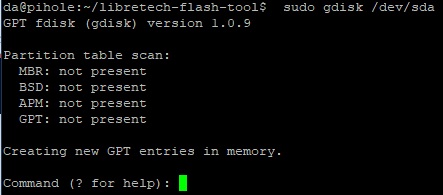
Press the o key to create a partition

press the w key to create the table and close
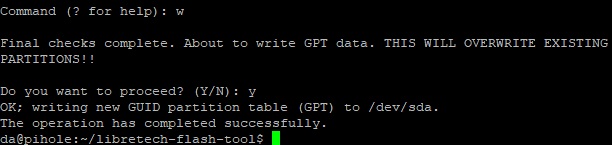
Now let’s format the micro SD with the command:
sudo mkfs.ext4 -L Data /dev/sda
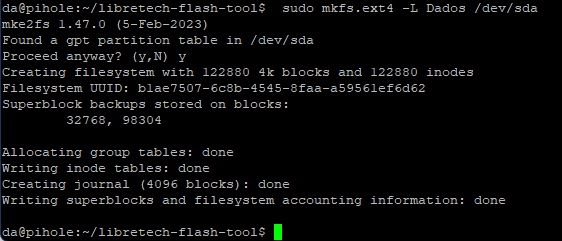
Now mount the disk with the command:
sudo mount -a
Finally, let’s download and install flash tools with the command
sudo ./lft.sh bl-flash
select the card from this list
aml-s905x-cc-v2
aml-s905x-cc
all-h3-cc-h5
all-h3-cc-h3
aml-s805x-ac
roc-rk3399-pc
roc-rk3328-cc
and point our micro sd.
the command goes something like this:
sudo ./lft.sh bl-flash aml-s905x-cc-v2 sda force
my board is an aml-s905x-cc-v2 so after sudo ./lft.sh bl-flash I put the name of the board and the sda which is the micro sd card and force it to force recording on the micro sd.
Now just turn off the board, remove the micro SD from the USB adapter and connect it to the board and use the boot on the USB port.
I hope this helps those who are starting out like me and remember
No one was born knowing!