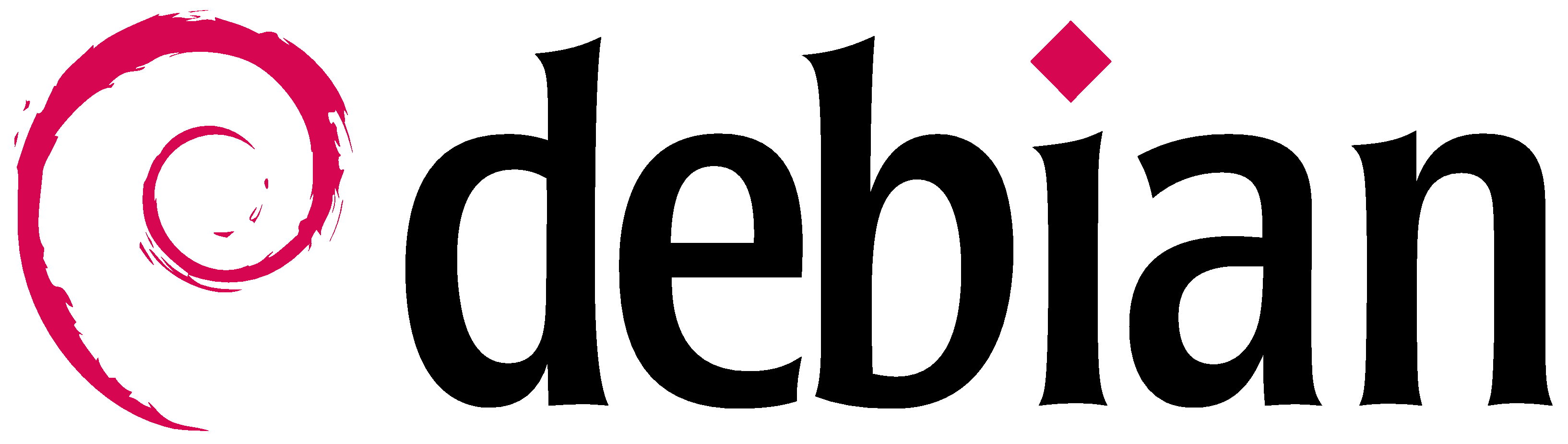Download the images from our distro server.
- Use the image with a suffix for your board! eg. +aml-s905x-cc.img.xz
a. For boards with UEFI BIOS, please use the image with +arm64.img.xz.
b. See Libre Computer Board Naming and Conventions - Decompress/extract the xz compressed image .img.xz with 7-zip.
- Write to a MicroSD card with a bit-accurate flashing tool!
- Initial setup:
- For the Gnome Desktop image, there is an initial setup process on first boot.
- For the base image, The default username and password are root and root. You will be prompted to change the password on first login. To set up an non-root user, run the following with USERNAME as the login name:
sudo adduser USERNAME
sudo adduser USERNAME sudo
If you encounter any problems, please review the general troubleshoot guide. Please use the search function on the top right for any additional issue. If you cannot find your issue, please create a new thread detailing your issue .
Desktop images work best with 2GB+ boards. It will run very poorly on 1GB boards due to disk swapping.
- Wireless devices are supported as long as they have upstream drivers.
- eMMC 5.x greatly enhances performance and responsiveness over MicroSD cards are slow and can be unreliable. Use recommended MicroSD cards where available.
- Flashing eMMC instructions
- Tritium ALL-H3-CC H3/H5 boards require eMMC 4.x modules!
Debian Release Notes
- Debian 11 release notes
- Debian 12 release notes especially pertaining to the systemd changes.
These images use the standard upstream bootchain that is familiar for PC Linux users:
- Bootloader with EFI
- GRUB via EFI
- Linux
Base Images Configuration
Debian base images provide a basic CLI interface along with software packages that interface with hardware.
Network Configuration
Network is configured via systemd-networkd.
Wired Network
Please note that systemd has moved interface naming to enX instead of ethX in Debian 12. Please use eth for Debian 11 and en for Debian 12.
Ethernet networking is preconfigured via the following file: /etc/systemd/network/10-en-dhcp.network
/etc/systemd/network$ cat 10-en-dhcp.network
[Match]
Name=en*
[Network]
DHCP=yes
Wireless Network
Create the following file in 10-wlx-dhcp.network
[Match]
Name=wlx*
[Network]
DHCP=yes
IgnoreCarrierLoss=3s
This only handles ARP and IP layers. You still need to handle wireless authentication. You can use either iwd or wpasupplicant. IWD supports WPA3 where as wpa_supplicant only supports WPA3 in Debian 12.
IWD - Recommended
# find the interface name, usually wlx followed by the MAC address
ip link show
# enable IWD
sudo systemctl enable iwd
sudo systemctl start iwd
# reload systemd configuration from before
sudo systemctl daemon-reload
# scan and connect to network
sudo iwctl station INTERFACE_NAME scan # replace INTERFACE_NAME
sudo iwctl station INTERFACE_NAME get-networks #optional, shows network and signal quality
sudo iwctl station INTERFACE_NAME connect SSID # replace SSID with the network name
# you will be prompted for the network password
wpa_supplicant
#TBC